Setting up Adobe Acrobat
Adobe has changed how licensing works with newer versions of their Creative Cloud products, including Adobe Acrobat. Here’s what you need to do to make sure you’re able to use it:
Make Sure You Have a License*
*If you only plan to use Acrobat, use the Adobe Acrobat link. If you’d like to use other Adobe software (like Photoshop or Premiere), select Adobe Creative Cloud.
- Sign in at download.uky.edu
- Click “See Downloads” under either Adobe Acrobat or Adobe Creative Cloud.
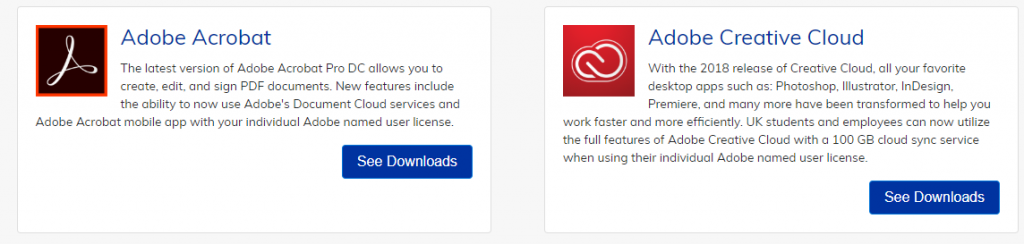
- Click on the License Request Form & log in with your LinkBlue credentials.
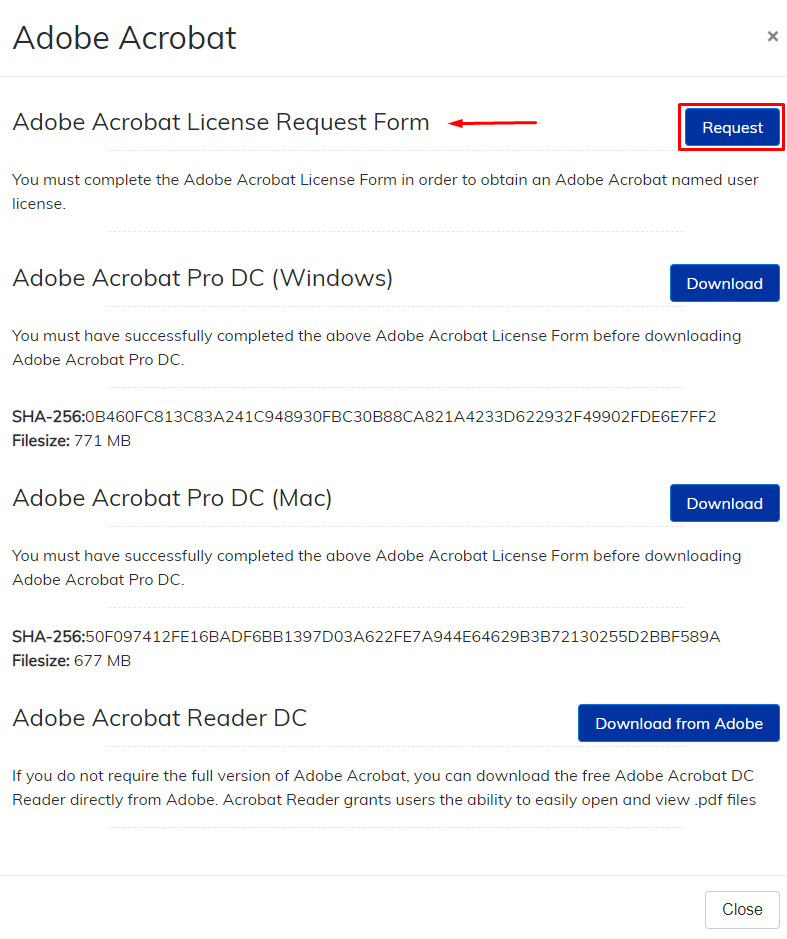
- Fill out the form and submit it. You’ll get an email confirmation that you now have a license.
Install Standalone or the Creative Cloud Installer
Now that you have a license tied to your LinkBlue account, you need the software. When you filled out the license, you selected either just Adobe Acrobat, or Acrobat plus other Creative Cloud apps.
If you just need Acrobat, you can download Acrobat DC (Windows) from the UK Downloads page and run the installer. When prompted, sign in with your LinkBlue credentials, and you’re done!
Adobe Creative Cloud Installer
If you wanted more other Creative Cloud apps, you’ll want to download and install Adobe Creative Cloud Desktop App from the UK Downloads page. This is a web installer, so after you install the installer, you’ll need to use that to install the actual application.
Once the Creative Cloud application is installed, sign in and click on “Apps”. There you will see a list of every Adobe App available through Creative Cloud. Select “Install” next to Acrobat DC (and any other app you wish to use.). This is also where you’ll manage downloads.
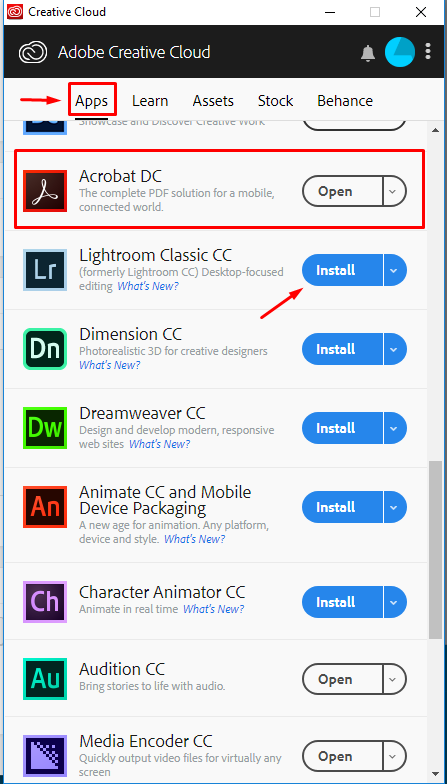
CONNECT
